Searching
Heliosphere’s search function has two primary modes: simple and advanced.
Simple search
The simple search will go through titles, descriptions, taglines, and permissions, pulling up any mods with matching terms or words.
To use this, simply put your desired search terms in the query box and click “Search”.
Note that titles are weighted most heavily, then descriptions, then taglines, then permissions.
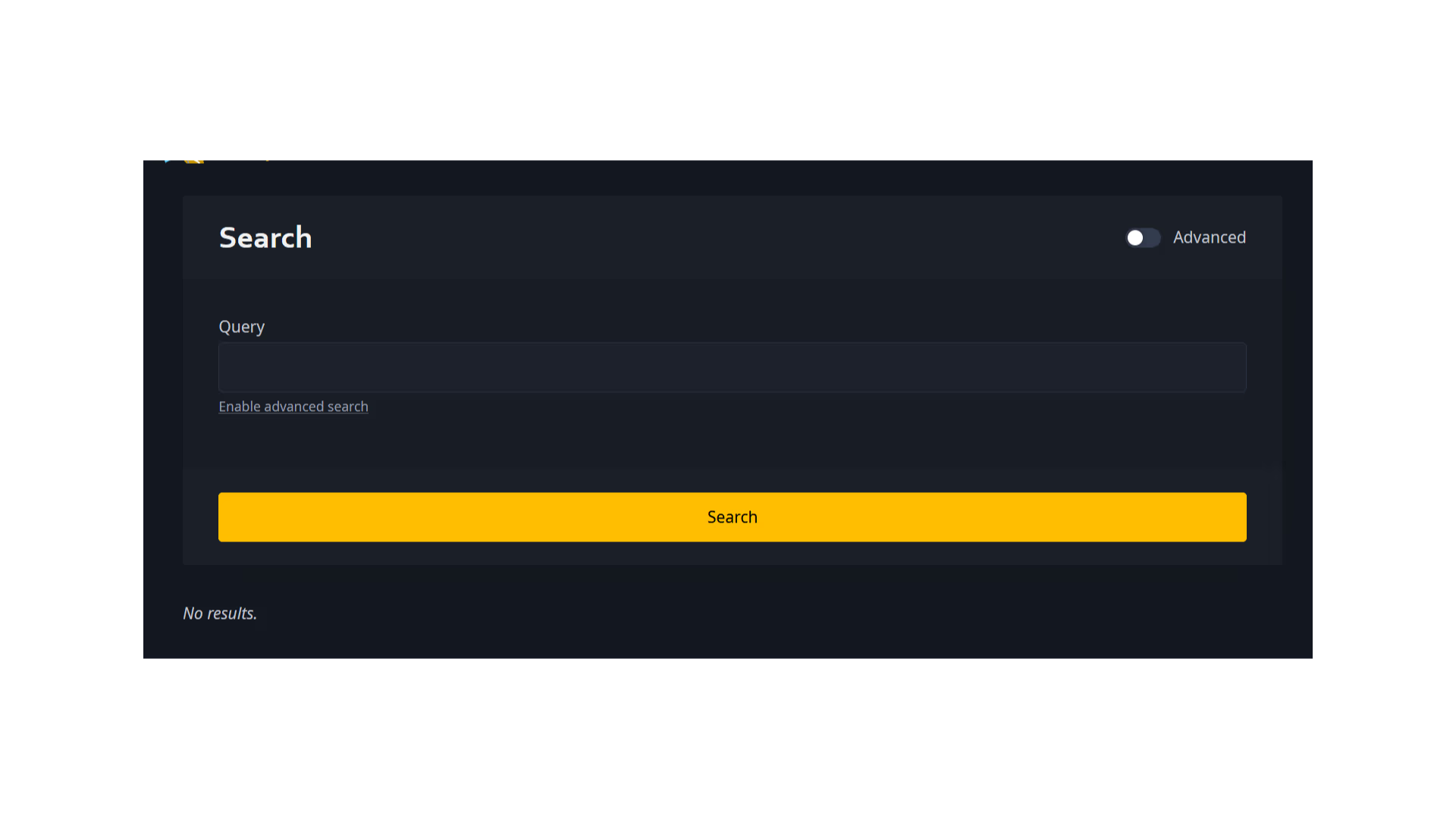
Advanced search
Clicking the “Advanced” slider at the top of the screen or the text that says “Enable advanced search” below the main query box will enable advanced search.
The Query box retains its function from simple search, but there are a number of other items added by advanced search.
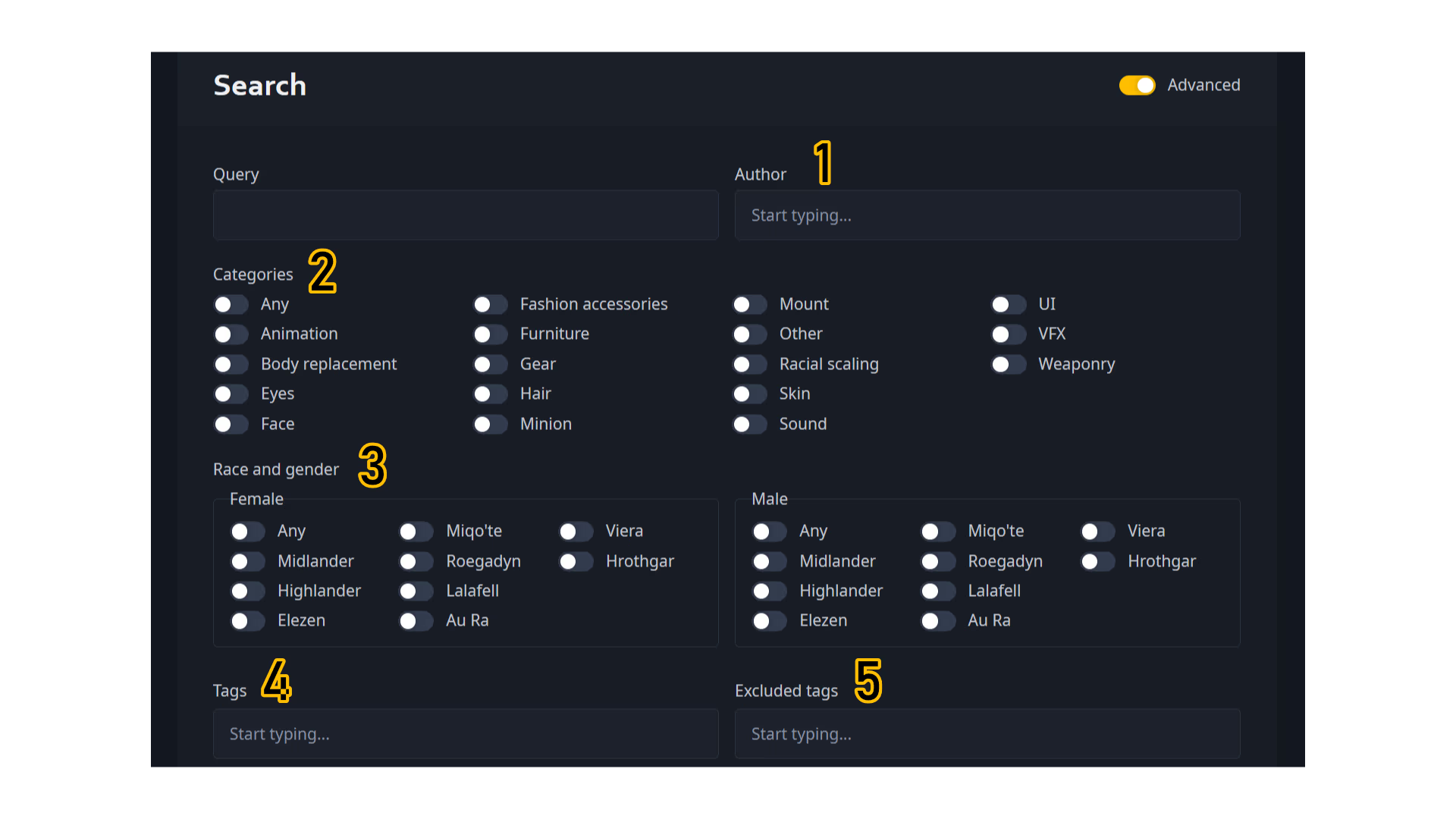
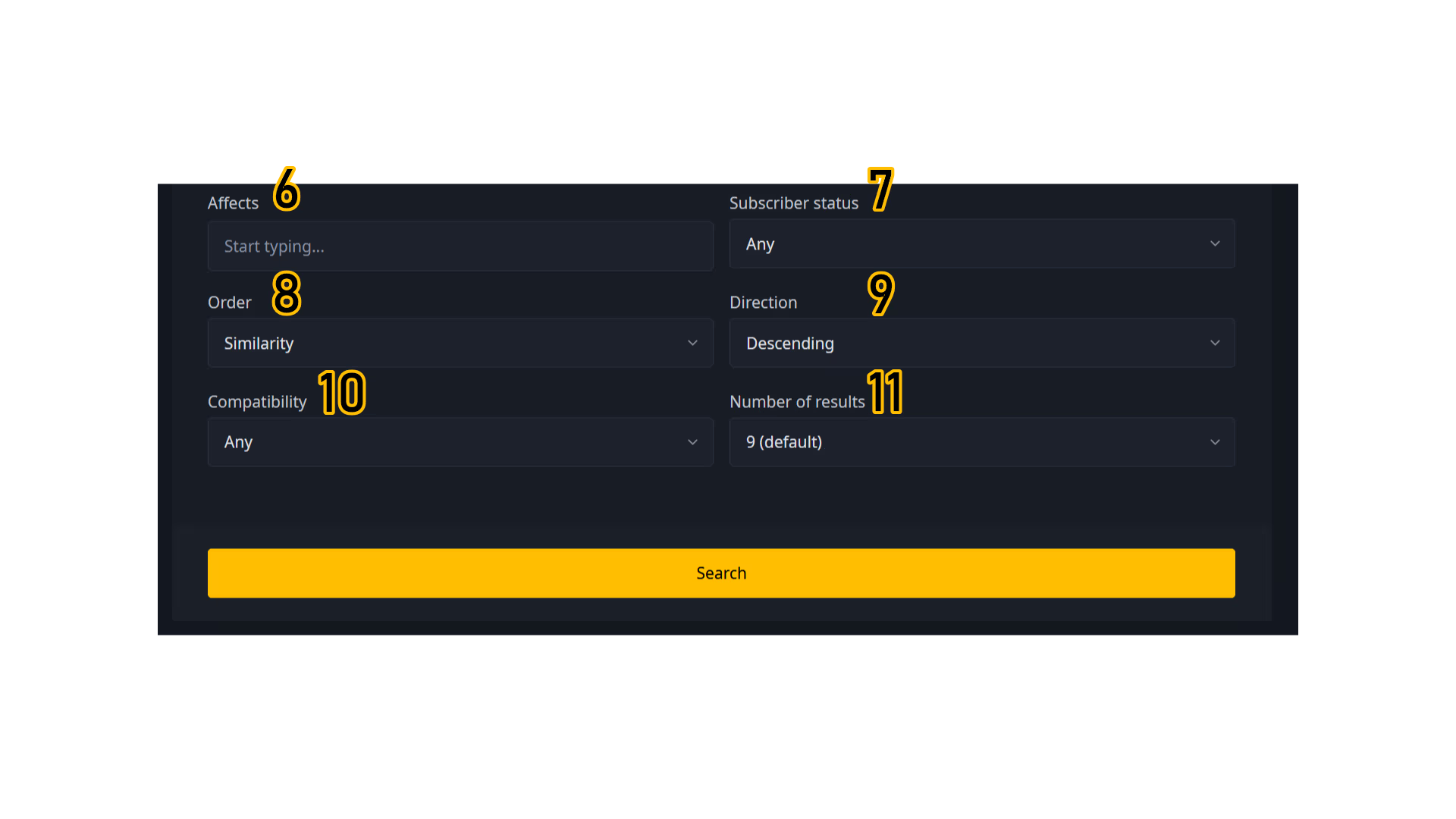
-
Author: If you know a specific author’s name and want to limit your search to only the mods they have made, you can type either their full or partial name here, then select their name from the dropdown menu.
-
Categories: This section specifies which types of mods you want to show up in the search. You may select multiple options at the same time.
-
Race & gender: This section is split into a female and a male section, and allows you to find mods that are compatible with all the combinations of race and gender that your select. Selecting “Any” for either gender will choose all the races for that gender.
-
Tags: You may search for tags that mods have been given by mod authors in this section, and add them as additional filters to your search. Mods with these tags will then appear in the search results.
-
Excluded tags: Any mods with tags that are included in this section will not be included in your search.
-
Affects: If you know the in-game name of the gear item, action, NPC, or emote that you would like to find a mod to affect, then you may add it in here.
-
Subscriber status: This option will allow you to limit your results to include mods only from Heliosphere creators that are subscribers (creators who are supporting Heliosphere by paying a monthly fee), exclude mods from subscribers, or make no distinctions.
-
Order: This option lets you choose how your search results are sorted, in combination with the next option on this list, Direction.
- Created at will sort mods by the date they were created.
- Downloaded at will sort mods by when someone last downloaded them.
- Downloads (all time) will sort mods by their total number of downloads.
- Downloads (average) will sort mods by their average number of downloads per uploaded version.
- Similarity will sort mods by how similar they are to your initial search query.
- Updated at will sort mods by when they were last updated.
-
Direction: Choosing Ascending will, in combination with the Order option, sort the results from lowest to highest; Descending will sort the results from highest to lowest.
If Order relies on a date, such as “Created at” or “Updated at”, Ascending will sort from oldest to newest, while Descending will sort from newest to oldest.
-
Compatibility: Mods that were uploaded or last updated prior to June 28, 2024 will have preceded the release of Dawntrail, the fifth major expansion to Final Fantasy XIV since A Realm Reborn.
Because Dawntrail made major graphical changes to the engine, any mods that predate the release of Dawntrail will likely not function correctly when downloaded into Penumbra through Heliosphere. These mods will be marked with a warning sign on their thumbnails, both on the main page and in search results.

Selecting “Any” will include these mods in your search results, while selecting “Dawntrail” will exclude them.
-
Number of results: This controls how many search results are shown per page in your search.